This tutorial is specifically designed for the TCL L43P1-F model. While it may also work with other TCL TV models, please check your TV's compatibility before proceeding.
Installation Process
1. Download the Sofa Butler installation file to a USB drive or SD card.
2. Connect the USB drive or SD card to your TCL L43P1-F TV.
3. Open the installation file using the "Software Recovery" option.
4. Complete the installation and restart the TV if needed.
2. Connect the USB drive or SD card to your TCL L43P1-F TV.
3. Open the installation file using the "Software Recovery" option.
4. Complete the installation and restart the TV if needed.
Step-by-Step Guide
1. Search for "Sofa Manager" on Baidu to access the Sofa Network, and download the Sofa Butler package. Alternatively, you can directly click the link below to download the APK file: Download Sofa Butler APK.
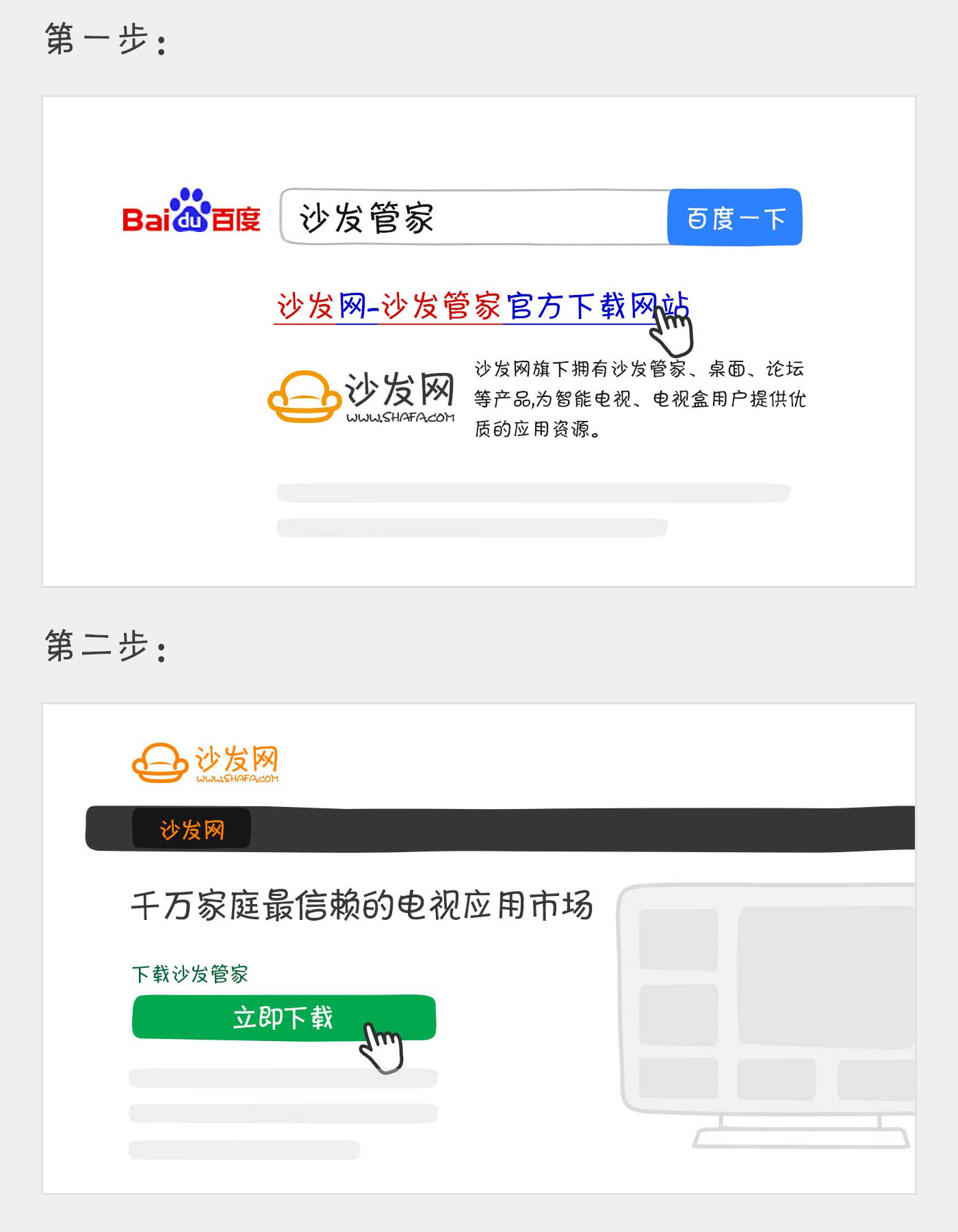
2. Copy the downloaded .apk file onto your USB drive or SD card.
3. Create a new folder named "TVManager" on your USB drive or SD card. Inside this folder, create a subfolder called "backup" and place the Sofa Butler APK file inside it. If you're using an existing SD card, look for the "backup" folder directly.
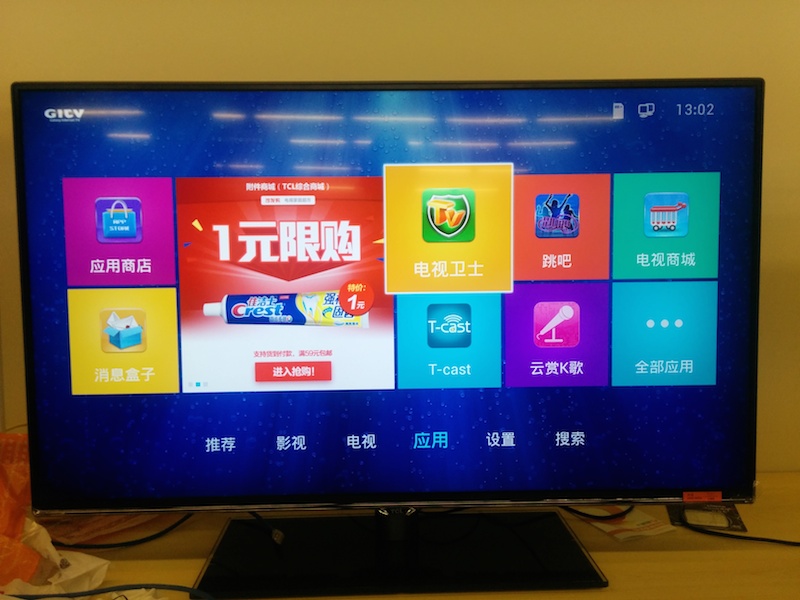
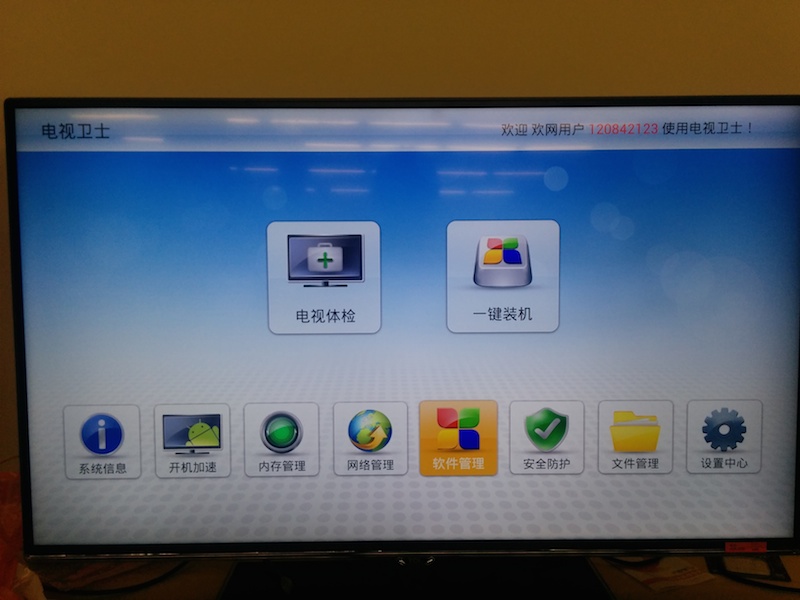
4. Locate the "TV Guardian" or "TV Steward" app on your TV, open it, and navigate to the "Software Management" section.
5. Select "Software Recovery" from the menu. You should now see the Sofa Butler APK file listed. Click "Install" or "Resume" to begin the installation process. After a few seconds, a confirmation message will appear indicating that the installation is complete. Exit the screen and go to the "Applications" or "All Applications" section to find the newly installed Sofa Butler app.
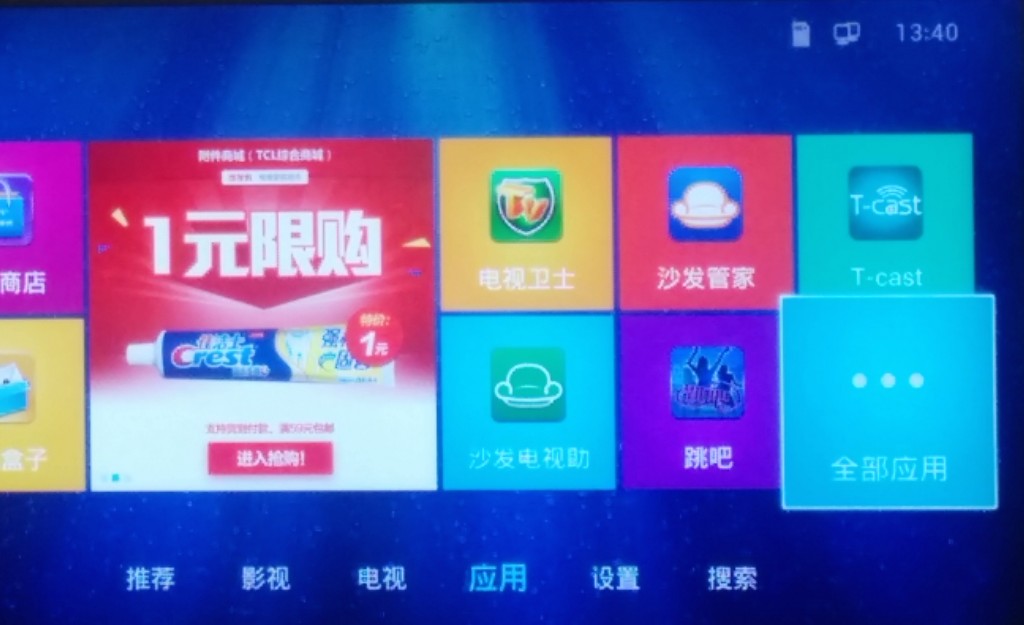
Once the installation is complete, open the Sofa Butler interface to confirm that it is working properly. This means that the TCL L43P1-F has successfully installed the Sofa Butler application, allowing you to download and manage any TV applications you want through the platform.
If your TV still doesn't recognize the USB drive, try formatting it in FAT32 format first (make sure to back up any existing data before formatting). If the problem persists, try using a different USB drive. If the installation fails, restart your TV and repeat the steps carefully.
If you continue to face issues, feel free to join the official Sofa Butler QQ group for further assistance.
Watch on-demand videos on smart TVs, enjoy live TV broadcasts, and try HDP live streaming for an enhanced viewing experience. For more exciting content, use Tencent Video, TV, Fun Smart TV, and other platforms available on the Sofa Butler. Explore more and enjoy your smart TV journey!
Fiber Optic Splice Closure,Fiber Optic Splice Case,Fiber Splice Closures,Outdoor Fiber Optic Splice Closure
Cixi Dani Plastic Products Co.,Ltd , https://www.danifiberoptic.com
